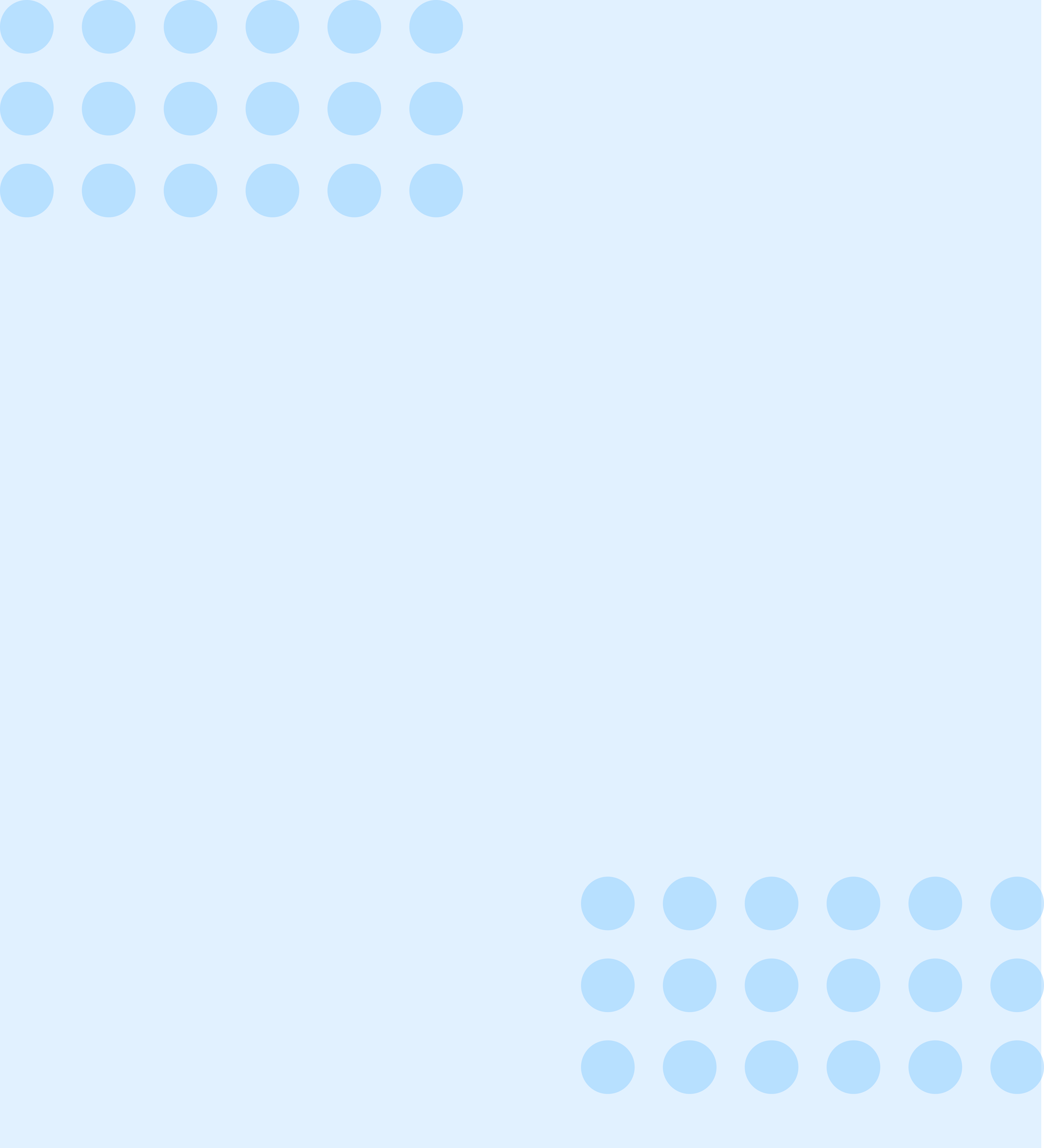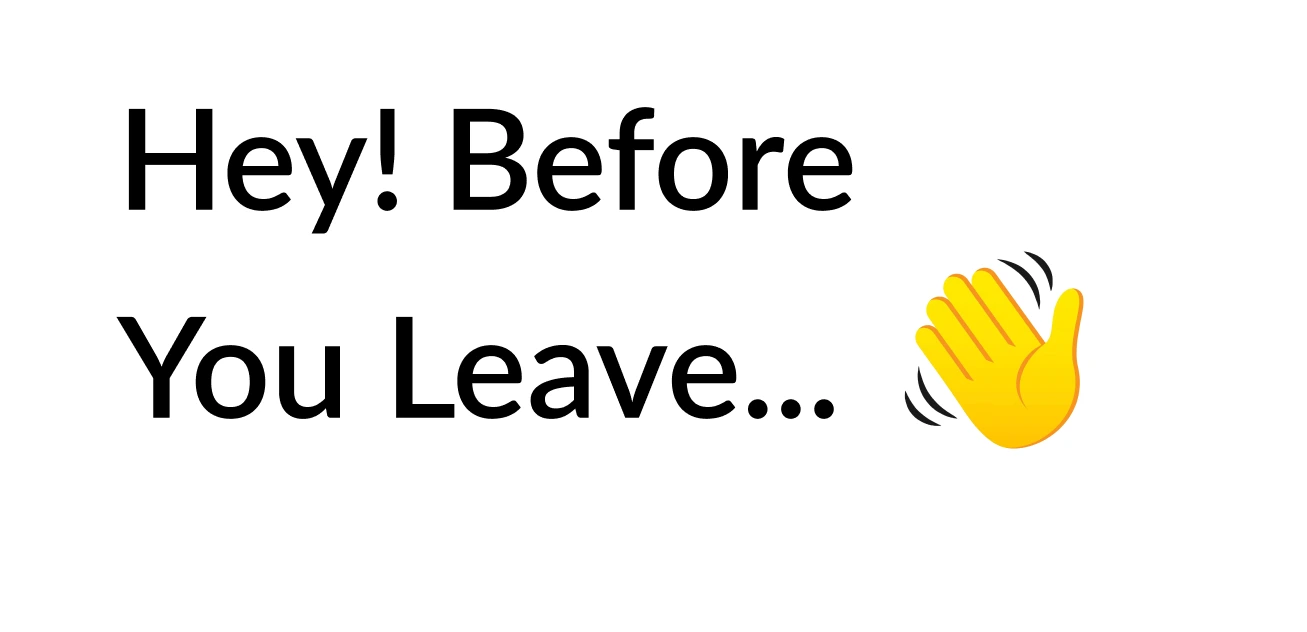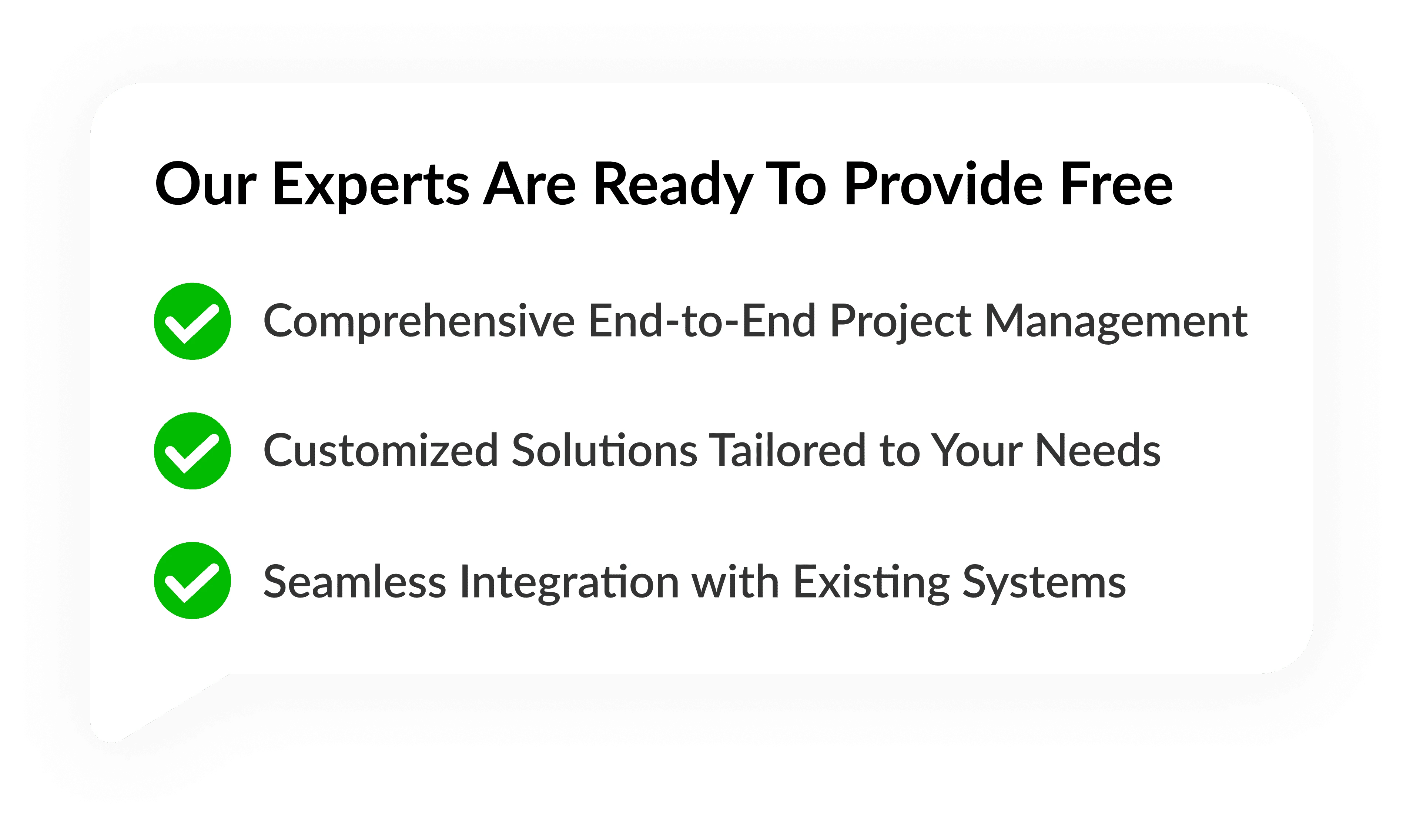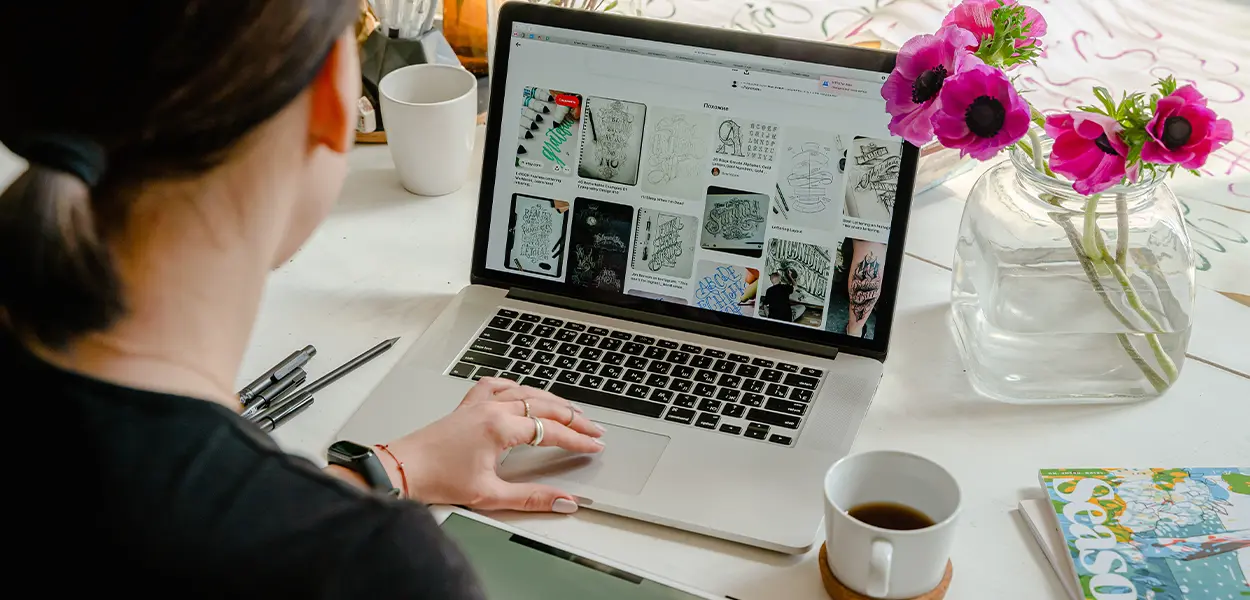What is Power BI Report Builder and How Does It Work?
May 15
10:55 AM
In today’s data-driven world, the ability to create detailed, precise, and customizable reports is crucial for businesses seeking actionable insights. Microsoft Power BI, a leading business intelligence platform, offers a range of tools for data visualization and reporting. Among these tools, Power BI Report Builder stands out for its focus on creating highly formatted, paginated reports.
What is Power BI Report Builder
Power BI Report Builder is a standalone tool provided by Microsoft designed for creating paginated reports. Unlike typical Power BI Desktop reports that are optimized for interactive dashboards and visualizations, paginated reports are formatted to fit well on a page and are ideal for printing or PDF export. These reports are often referred to as "pixel-perfect" reports because of their precise layout capabilities. Paginated reports can handle large amounts of data and are best suited for scenarios requiring detailed tables, lists, and multi-page reports that maintain a consistent structure across pages. This makes Power BI Report Builder especially useful for financial statements, invoices, and operational reports where exact formatting is essential.
How Does Power BI Report Builder Work?
To understand how Power BI Report Builder works, it’s important to know its core components and workflow:
1. Data Sources and Datasets: Power BI Report Builder connects to various data sources, including SQL Server, Azure SQL Database, Analysis Services, and Power BI datasets. Users define datasets by writing queries (typically SQL or DAX) that fetch the data required for the report.
2. Report Design: Using an intuitive drag-and-drop interface, report designers arrange elements like tables, matrices, charts, text boxes, and images to build the report layout. The flexibility of Power BI Report Builder allows for detailed customization of fonts, colors, borders, and spacing, ensuring reports meet precise design requirements.
3. Parameters and Filters: Reports often include parameters that allow end-users to filter or customize the data displayed dynamically. For example, a sales report could include a date range picker, letting users specify the period they want to analyze.
4. Rendering and Exporting: Once designed, reports can be rendered in various formats such as PDF, Excel, Word, or HTML. The paginated format ensures that content is neatly divided across pages, making reports suitable for printing or official documentation.
5. Integration with Power BI Service: Paginated reports created in Power BI Report Builder can be published to the Power BI service, where users with appropriate permissions can access and run these reports. This integration enables seamless sharing of highly formatted reports alongside traditional interactive Power BI dashboards.
How to Use Power BI Report Builder: Step-by-Step Guide
If you are new to the tool and wondering how to use Power BI Report Builder, here is a simple guide to get started:
Step 1: Download and Install
Download Microsoft Power BI Report Builder from the official Microsoft website and install it on your system. It is available as a free, standalone application.
Step 2: Connect to Data Source
Open Power BI Report Builder and create a new report. Connect to your preferred data source by entering connection details and authentication credentials.
Step 3: Define Datasets
Write the query that extracts the data you need. You can use SQL, DAX, or other supported query languages depending on your data source. Preview the dataset to ensure it returns the correct data.
Step 4: Design the Report Layout
Start designing your report by adding tables, charts, or other visual elements. Use the toolbox to drag elements onto the report canvas, and customize their appearance to match your requirements.
Step 5: Add Parameters (Optional)
Add parameters to allow report users to filter or customize the data dynamically. Configure parameter settings such as default values, available options, and input types.
Step 6: Preview and Test
Use the preview function to check how your report looks and behaves. Make sure that pagination works correctly and that all data appears as expected.
Step 7: Publish or Export
Once satisfied, export the report to your desired format or publish it directly to the Power BI service to share with your team.
Key Features of Microsoft Power BI Report Builder
When exploring Microsoft Power BI Report Builder, several features stand out:
Paginated Reports: Perfect for creating pixel-perfect, print-ready reports.
Flexible Data Connectivity: Supports a wide range of data sources, including Power BI datasets.
Parameter Support: Offers dynamic filtering options for end-users.
Rich Formatting: Detailed control over report layout, fonts, and styles.
Multi-format Export: Export reports as PDF, Excel, Word, and more.
Integration with Power BI Service: Seamlessly publish and share reports online.
Why Use Power BI Report Builder?
Many organizations use Power BI Report Builder because it fills a specific reporting need that traditional Power BI Desktop reports cannot address: the need for highly formatted, paginated reports. These reports are essential for:
Regulatory compliance and audit reports
Financial statements
Operational reporting with exact layouts
Legal documents or contracts requiring precise formatting
If your reporting requirements include printing or exporting detailed reports for official use, Power BI Report Builder is the right tool.
Conclusion
Power BI Report Builder is a powerful addition to the Power BI suite that allows users to create precise, paginated reports tailored for print and PDF distribution. Whether you are looking to create reports in Power BI that need exact formatting or want to deliver detailed multi-page reports, Power BI Report Builder offers the flexibility and functionality to meet these needs. Understanding what is Power BI Report Builder and how to use Power BI Report Builder effectively can empower you to enhance your organization’s reporting capabilities. By leveraging this tool alongside other Power BI services, businesses can deliver comprehensive data insights in a variety of formats, tailored to their audience’s needs.