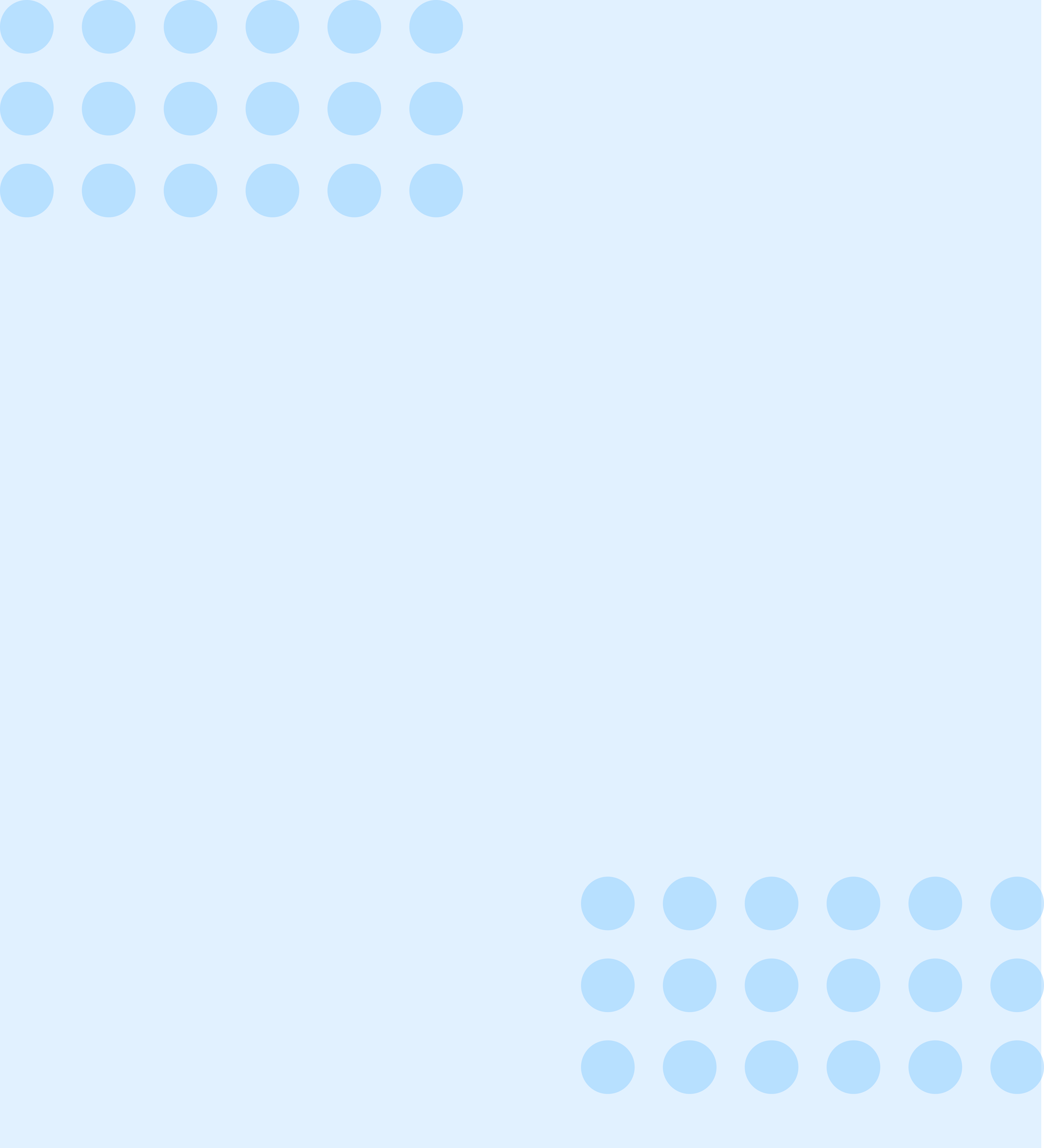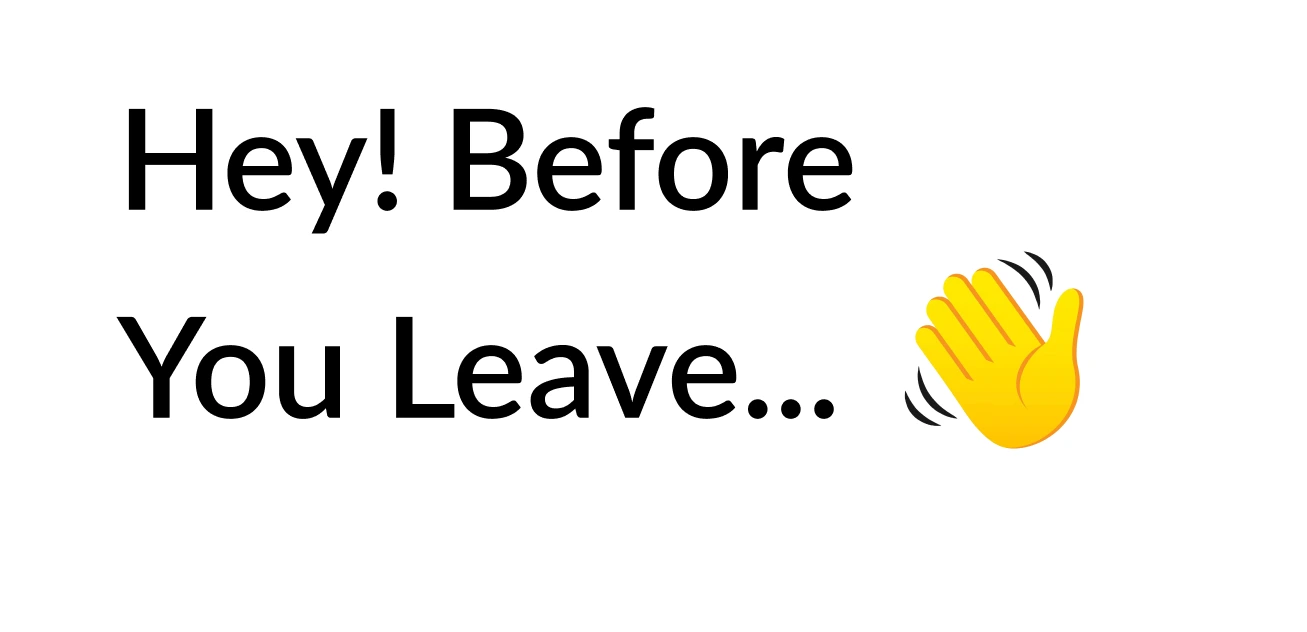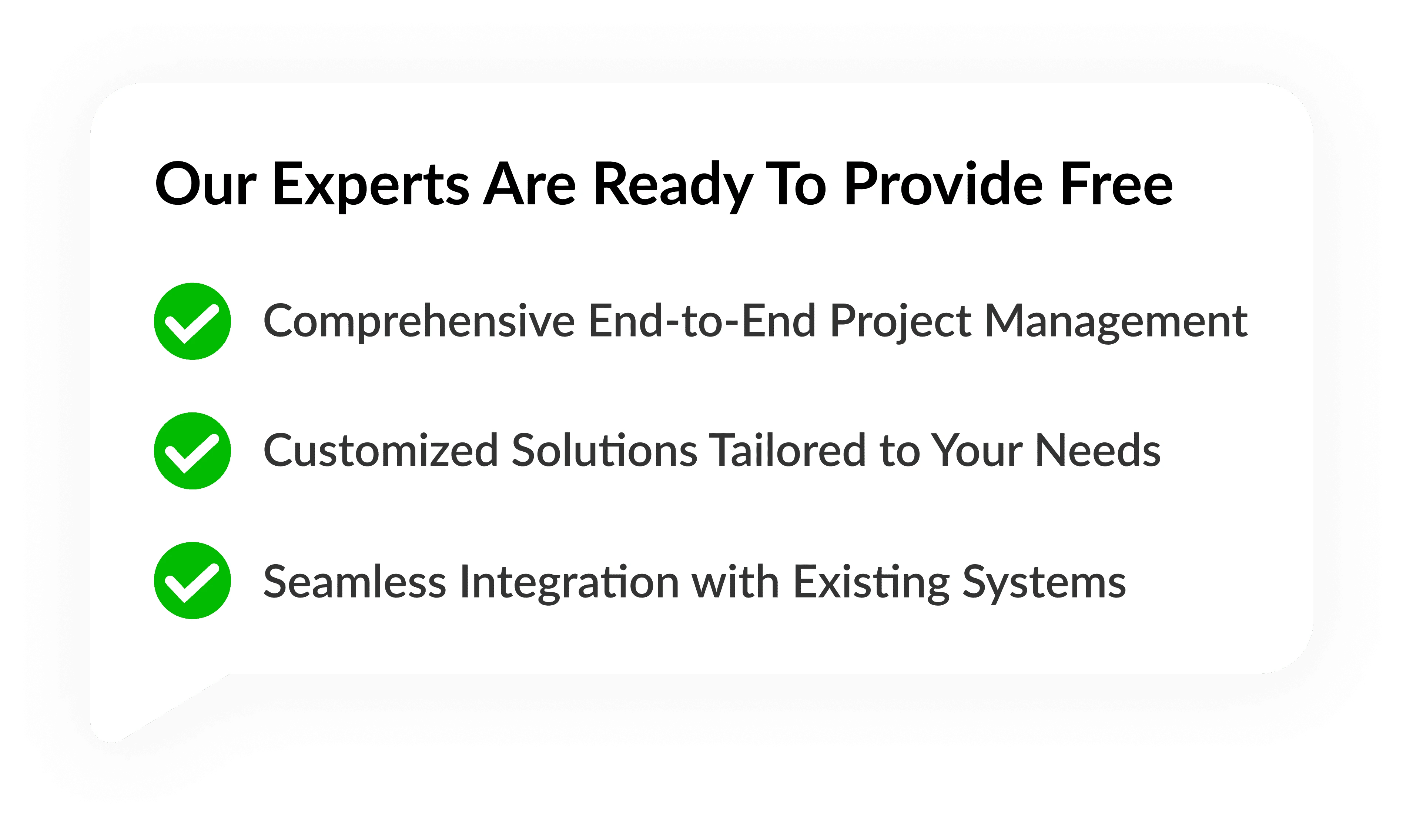iCloud Storage on Your iPhone
Are you in a need of more iCloud storage ? We all at some point struggle with the storage of phones.
We all want space with which we can save our data easily. But there is some limited space offered with each device.
Once you have utilized those spaces you will no longer be able to move further.
Now, this can create a problem. We are sure that you at some point must have undergone this condition.
But the main question is what do you do at that point in time?
At times people become very frustrated and also disturbed while dealing with the problem.
It is mainly because we do not get immediate action and get free space. Hence the condition at times becomes worst.
You might have encountered a state where even your phone does not work.
It is because of the storage capacity. When your phone is loaded with a lot many data then at some point your entire space is consumed.
Now to make it free there are lot many ways in which one can perform. You can perform all of those steps to make a valuable space for your devices.
In this way, your entire data will be saved and also you can make new space to consume further data.
However, in this case we are here to help you with the cloud storage service for Apple users .
As we all know the fact that Apple comes with a lot many securities and features.
Hence it becomes difficult at times for users to get command on each feature and facility of it.
Therefore, we will here guide you on how you can get enough storage space for iCloud.
Generate More Space or Upgrade To iCloud +
When you are moving toward the setup of iCloud you get an additional 5GB of storage.
Hence you can use that particular space for your iCloud backup.
Here you can keep all of your private data, photos, videos and so on. The storage is meant to keep up all of your documents which can be later retrieved.
Also, in this way you can keep up all of your document’s up to date.
Further, as you begin adding your data you can also get a notification of how much space you have used for,
On the other side, you can also check how much I used the storage.
Now, this can be easily done by clicking on the SETTING option or iCloud.com.
However, in this case, if you are running low on your storage then you can make space by an upgrade to iCloud+.
How Can You Make More Space Available In iCloud?
If you are running out of storage and do not know what to do then here you can get all the answers.
As we have told you that when you have an iCloud account you can also upgrade your space.
All you need to follow some steps and you are good to go with them.
There is no point in suffering as when you run out of storage there is no other way to save data.
Also, you will not be able to access some of your application and other data which includes-
- 1. Messages
- 2. E-mails
- 3. Photos
- 4. Videos
Now there are lot many ways through which you can increase your storage. These steps are apart from upgrading your iCloud account.
Therefore, let us have a look at what all those are?
Reduce the size of your iCloud
Reducing the size of the iCloud will help you to generate more space. Make sure that you take the entire backup of all of your devices.
Once you manage to do so then your device will automatically take charge of all backups and data.
There are lot many iOS apps that automatically take up the backup facility. It is done once you install them and you do not have to do anything later.
All you need is to decrease the size of your iCloud storage and free up your device space.
If you are not using any of your data then you must delete it. In turn, it will help you to get the space and not choking with unnecessary data.
Now in this case you need to choose which app you need to back up from iPhone, iPad, or iPod touch.
Once you have selected then you have to undergo certain steps.
- 1. Just make your step to the setting.
- 2. Next is to tap the storage
- 3. and then backups.
- 4.Tap the name of the device you are making use of
- 5. Now here you need to turn off the apps you do not want to take back up off.
Once done the one you took will be a step forward.
Delete the photos in the iCloud storage
iCloud storage uses to keep all of your data which includes your photos and videos as well.
But a huge or accessible amount of data can choke your devices. Therefore, it becomes necessary for you to take cloud storage solution .
More space can be maintained when you delete your photos and unwanted videos.
Now here you need to make use of certain steps to get proper assistance
- 1. In this case, you need to open the photo app and later tap the photos at the bottom of your screen.
- 2. Then tap select and choose the photos and videos you want to delete.
- 3. Later press on delete to make space.
You can delete the folders and files in the drive
There is also a way to delete the folders or the particular file from the drive. As it helps you to get more space on your iCloud storage.
There are certain steps that you need to follow for iPhone, iPad, or iPod touch
- 1. Go to the Files app and tap Browse, to begin with, the process
- 2. Under locations, you need to reach tap iCloud Drive.
- 3. Tap the more button and then tap select.
- 4. Choose the folders or files that you want to delete and then tap delete.
- 5. Go to locations and then to the recently deleted.
- 6. Now go with the more button option.
- 7. Make sure to select the file thorough before deleting
- 8. Tap Delete. Then tap delete to confirm
Text and attachments need to be deleted
When you are using the Messages in iCloud, your storage space is consumed. Now here you can make more space when you delete all of your extra documents.
Therefore, there are steps which you need to follow for-
iPhone or iPad if you want to delete attachments
In terms of message conversation, you need to follow some of the steps.
- 1. Tap More.
- 2. Tap Delete, then tap Delete Message.
- 3. Just tap on the folder of the message you want to delete it.
- 4. Then tap delete the conversation.
In case of a message conversation, tap the contact's name at the top of the screen.
In the photos section, you will have to tap see all.
- 1. Just click on the image to delete it.
- 2. Tap delete, then tap the select attachment to confirm.
- 3. For all of the conversation there is a way
- 4. Now here you need to swipe left to delete messages.
- 5. Tap Delete.
- 6. Tap delete again to confirm. Here cloud storage on IOS can be easily increased when you undergo all of the steps.
Manage your mails
E-mails do take a lot of space and hence you need to delete them all. There are at times we do not look we surround by lot many mails.
Hence when you will take command to filter them all then and their space can be made.
You do have to take an attempt to remove mails from your iPhone, iPad, or iPod touch to your Mac or PC.
In this way, you will be able to make extra space for your phone.
What to do in case of iPhone, iPad, or iPod touch
You have to swipe left across any message to delete it.
Now you have to go to your mailbox and choose your trash folder.
- 1. Swipe left to delete one message and then proceed to other.
- 2. Later to delete everything, tap edit
- 3. tap Select all
- 4. and then tap delete.
- 5. Tap delete all to confirm.
If you have voice memos then make sure to delete all of those.
Memos do hold a large space which one’s removed will help you to get enough space.
To make sure that you get the entire work done easily, you have to follow these steps.
- 1. Tap Delete, then open recently deleted.
- 2. Then you have to tap edit.
- 3. Here you need to select the memos or voice you need to delete.
There are many steps that you can follow to make your device space free. However, it is a necessity to keep all of your data safe and your device in a working state.
To this, with the assistance of Software Development Services, you can get a proper plan from experts.
At this point PerfectionGeeks plays a vital role in serving you with the best of all expertise.