Launch your instance - AWS EC2 instance from the AWS console
How to Launch an AWS EC2 Instance from the AWS Console?
July 06, 2022 11:50 AM
Launch your instance - AWS EC2 instance from the AWS console
July 06, 2022 11:50 AM
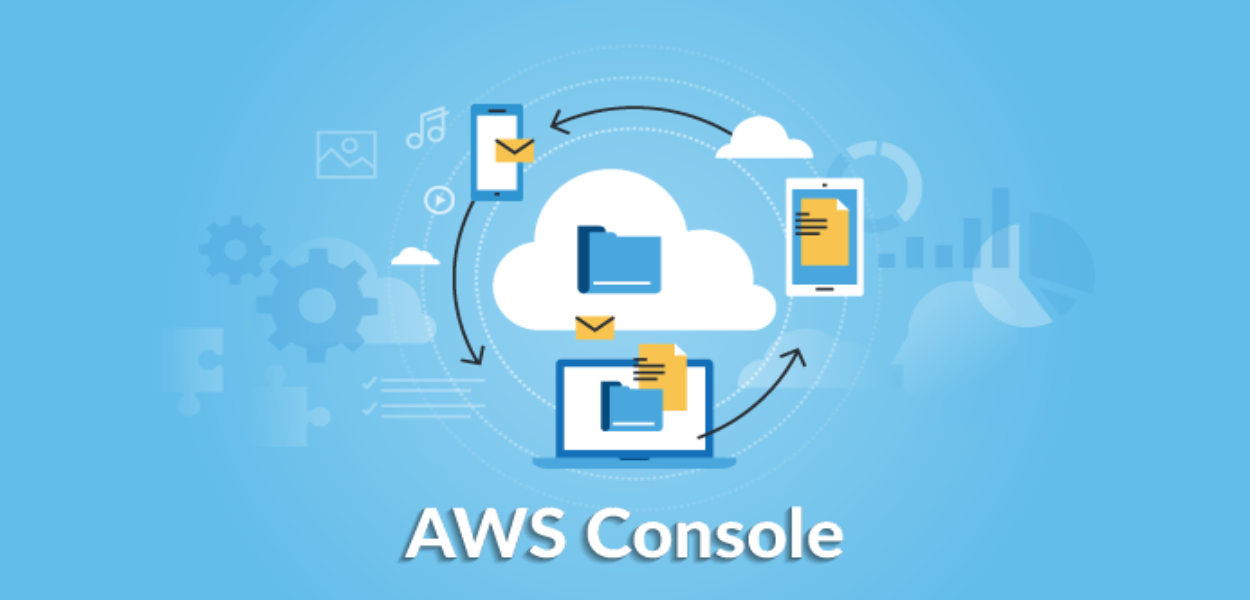
In the public cloud ecosystem, AWS is one dominating cloud platform service that helps companies with reliable, scalable, and low-cost infrastructure. With a varied suite of services offered under the AWS environment, one of the most common benefits is Amazon EC2 (Elastic Compute).
Amazon EC2 excellence in providing scalable cloud computing capacity on the AWS cloud server. With the use of Amazon EC2, you can develop and launch applications faster without paying extra cents on hardware upfront. You can deploy virtual servers, handle cookies from immersive dashboards, and configure different security and networking protocols all under one roof.
If you have chosen to establish your first AWS EC2, here’s a short tutorial that guides you on how to deploy an AWS EC2 instance from the AWS New Console and SSH into it to install Apache 2.
But first, let’s take a quick look at what we are selling:
Amazon Web Services (AWS) is the world’s most comprehensive and extensively adopted cloud platform, delivering over 200 fully-featured benefits from data centres globally. Millions of clients—including the fastest-growing startups, the biggest companies, and leading government agencies—are using AWS to lower costs, become more agile, and innovate quickly.
An Amazon EC2 instance is a virtual server in Amazon’s Elastic Compute Cloud (EC2) for operating applications on the Amazon Web Services (AWS) infrastructure.
Apache is the most commonly used Web server on Linux systems. Web servers are used to help deliver Web pages requested by customer computers. Customers typically request and consider Web pages using Web browser applications such as Firefox, Chromium, Opera, or Internet Explorer.
Here are the various styles of launching AWS EC2 instances and configuring web servers:
We can establish the EC2 instance and configure the web server on it manually. Go to EC2 and tap on Launch Instance.
For your instance, select AMI. Select an instance type.
To configure the instance, we can leave the default settings for Add Storage and Add Tags. Next, we must edit the security group so that we can link to our web server.
Next, tap on Review and Launch. When you tap on Launch, you will have to make a key pair which we can utilize later to login into our EC2 instance.
Eventually, launch an instance.
After launching, go to that instance and tap on Connect. Tap on Connect and a new tab will open with your EC2 instance. For configuring the webserver, type the following commands:
After running this command, your webserver will be configured and you can access it by using your public IP.
We can establish the EC2 instance using our command prompt.
First, we must install AWS click on our operating system.
https://docs.AWS.amazon.com/cli/latest/userguide/install-cliv2-windows.html
After installation and configuration, we need to execute the following command to establish the EC2 instance.
It will launch the instance successfully. After that, we have to do SSH for configuring.
For that we will employ the following command. Now you can configure the webserver.
Terraform is an infrastructure as code (IaC) tool that enables you to make, modify, and version infrastructure safely and efficiently. This includes low-level components such as storage, compute instances, and networking, as well as high-level features such as SaaS features, DNS entries, etc. Terraform can handle both existing service providers and custom in-house solutions.
How can we establish an instance and configure the web server? Install terraform—https://www.terraform.io/downloads.html.
Make a folder and inside it, make a file with the extension (.tf).
You can use the below code for launching and configuring the webserver: Now in the control prompt, switch to the folder that has code.
After that, execute these commands:
Here, tackling EC2 is equivalent to tackling console, but there is a difference in configuring the webserver.
When you go to launch EC2 through the console, go to step 3, Configure Instance information.
Scroll down to advanced settings, where you can see user data. In that, you can add commands which you would like your instance to run during boot time. It can be a file or basic commands. The file should be in a language that is supported by your instance.
For example, here I have employed a shell script:
After this, do the rest of the launching stages and your instance will be launched and configured.
Tap on that mark, It will open a new tab and configure your AWS CloudShell environment.
Following this stage, the procedure is identical to that of AWS CLI:
It will succeed in establishing the instance.
After this Put your SSH key into some confidential bucket, then use AWS S3 CP to copy it to your CloudShell instance.
Follow the instructions you get when you tap on the "Connect" button in your EC2 instance dashboard. For instance, you ought to run (only once) a chmod 400 on your SSH key, and you also must know the IP of your EC2 instance.
After that, we deliver to do SSH for configuring EC2. For that, we will use the following command.
Now you can configure the webserver.
For configuring the webserver, type the subsequent commands.
After operating this command, your webserver will be configured and you can access it by using your public IP.
It is the same as launching an EC2 instance through a console or any other kind of device. There is just a slight difference in the image of the instance. Here we will use a pre-configured template or AMI and the rest of the actions will be the same as launching.
Install some required Python packages:
Make a new stack:
Once the stack files are made, use the following to build a virtual environment and install prerequisites:
requirement.txt
main (main.py) file
To make or update the infrastructure, use: pulumi up.
If you’re accomplished with the stack and would like to remove it, use: pulumi destroy
Go to the AWS console and explore for cloud formation:
Tap to make a stack.
You can utilize JSON or YAML code for establishing instances and configuring the webserver.
Make a template.YAML in local storage and use the below code:
After uploading the file to the stack, after a few seconds, it will automatically launch the EC2 instance and configure the web server on it.
Ansible can be used to configure your system: https://docs.ansible.com/ansible/latest/installation_guide/intro_installation.html
Make a file with a (.yml) extension. Use the following code:
Use the following order to run the playbook: ansible-playbook webserver.yml
And there we have it. There are 9 distinct ways to launch an AWS EC2 instance!
Now that you have become familiar with AWS EC2 and how to launch it successfully, it’s time to finally run it and see modifications. While this tutorial seems simple, before launching a production environment, test answering the following questions.
When you have replies to these queries, you will be crystal transparent regarding how you are going to run the instance properly. I hope this tutorial helped you. For more useful technical advice, you can contact a dedicated cloud professional service company like PerfectionGeeks Technologies that supports your product at every phase of development. Consult with the professionals to get started.
Strategy
Design
Blockchain Solution
Development
Launching
Testing
Maintenance
Contact US!

Plot 378-379, Udyog Vihar Phase 4 Rd, near nokia building, Electronic City, Phase IV, Sector 19, Gurugram, Haryana 122015
Copyright © 2025 PerfectionGeeks Technologies | All Rights Reserved | Policy
Contact US!

Plot 378-379, Udyog Vihar Phase 4 Rd, near nokia building, Electronic City, Phase IV, Sector 19, Gurugram, Haryana 122015
Copyright © 2025 PerfectionGeeks Technologies | All Rights Reserved | Policy