How to Quickly Exclude Internal Visits and Spam Traffic in Google Analytics 4 (GA4)?
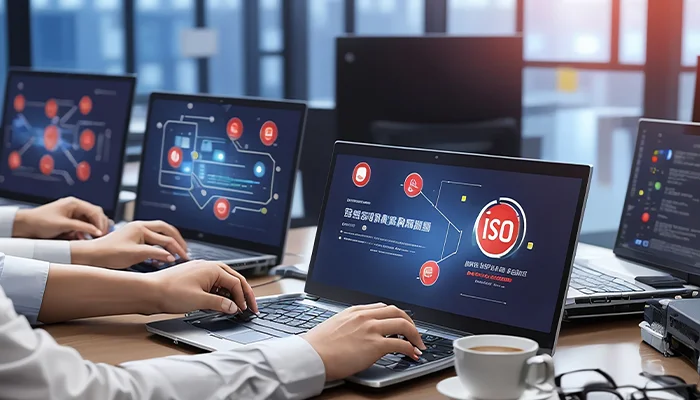
DEC, 18, 2023 02:45 PM
How to Quickly Exclude Internal Visits and Spam Traffic in Google Analytics 4 (GA4)?
Introduction:
Google Analytics 4 (GA4) is a powerful tool that provides valuable insights into website performance, user behaviour, and other critical metrics. However, to ensure accurate data analysis, it's crucial to filter out internal visits and spam traffic that can skew the results. In this comprehensive guide, we will walk you through the process of quickly excluding internal visits and spam traffic in Google Analytics 4.
Understanding the Importance of Data Accuracy:
Accurate data is the backbone of any successful digital marketing strategy. Without precise insights into user behaviour, conversions, and other key metrics, making informed decisions becomes challenging. Internal visits and spam traffic can distort this data, leading to misguided strategies and ineffective marketing campaigns.
By excluding internal visits and spam traffic in Google Analytics 4, you can:
Improve Data Accuracy:Ensure that the data you analyse reflects the actual behaviour of your website visitors rather than internal activities or irrelevant spam.
Enhance Decision-Making:Make informed decisions based on reliable data, leading to more effective marketing strategies and improved user experiences.
Optimise Marketing Campaigns:Understand the true impact of your marketing efforts by eliminating skewed data, allowing you to optimise campaigns for better results.
Quick Steps to Exclude Internal Visits:
Step 1: Set Up Filters in Google Analytics 4
-
Access your Google Analytics 4 account:
Log in to your Google Analytics account and navigate to the property where you want to exclude internal visits.
-
Go to the admin section:
Click on the gear icon in the lower-left corner to access the admin section.
-
Choose the property and view:
In the Admin section, select the appropriate property and view for which you want to set up the filter.
-
Click on Filters:
Under the View column, find and click on "Filters."
-
Add a new filter:
Click on the "+ Add Filter" button to create a new filter.
-
Configure the filter settings:
Name your filter appropriately, such as "Exclude Internal Traffic."
Choose the filter type. For internal traffic, select "Predefined" > "Exclude" > "Traffic from the IP addresses" > "That are equal to."
Enter the IP addresses of your office or any internal locations you want to exclude.
-
Apply the filter:
Click on the "Save" button to apply the filter.
Step 2: Validate the filter
-
Access real-time reports:
Go to your Google Analytics 4 dashboard and access the real-time reports.
-
Test the filter:
Visit your website from one of the excluded IP addresses and check if your visit is excluded from the real-time reports.
-
Adjust if necessary:
If the filter doesn't work as expected, revisit the filter settings and make the necessary adjustments.
Step 3: Repeat for Multiple Locations
If you have multiple locations or offices, repeat the above steps for each set of IP addresses to ensure accurate exclusion of internal visits.
Dealing with spam traffic:
Step 1: Enable bot filtering
-
Access Property Settings:
In the Admin section, under the Property column, click on "Data Streams."
-
Choose Your Web Stream:
Select the web stream for which you want to enable bot filtering.
-
Click on More Settings:
In the Data Stream settings, click on "More settings."
-
Toggle Bot Filtering:
Toggle the switch for "Bot filtering" to enable this feature.
-
Save Changes:
Click on the "Save" button to apply the bot filtering settings.
Step 2: Use Google Analytics 4 Spam Filters

-
Access the Admin Section:
Go back to the Admin section in Google Analytics.
-
Select Filters:
Under the View column, click on "Filters."
-
Add a new filter:
Click on the "+ Add Filter" button.
-
Choose the filter type:
Select "Custom" as the filter type.
-
Configure the filter:
Name the filter appropriately, such as "Exclude Spam Referrals."
Choose the filter type as "Exclude" > "Source" > "Matching RegExp."
Enter the regular expressions (regex) for the spam referrals you want to exclude.
-
Apply the filter:
Click on the "Save" button to apply the filter.
Step 3: Regularly Update Spam Filters
Regularly review your Google Analytics reports to identify any new sources of spam traffic. Update your filters accordingly to ensure ongoing accuracy.
Best Practices for Maintaining Data Accuracy:
-
Regularly review and update filters.
Stay vigilant and review your filters periodically. Update them as needed to account for changes in internal IP addresses or new sources of spam.
-
Educate your team.
Educate your team about the importance of avoiding unnecessary visits to the website. Encourage them to use alternative methods for testing and development.
-
Monitor real-time reports:
Use real-time reports in Google Analytics to monitor traffic and validate the effectiveness of your filters.
-
Utilise Annotations:
Make use of annotations in Google Analytics to mark the dates when significant changes or filters were implemented. This provides context when analysing historical data.
-
Regularly audit and clean data:
Conduct regular audits of your Google Analytics setup to identify and clean up any discrepancies or inaccuracies.
Addressing Common Challenges:
Challenge 1: Dynamic IP Addresses for Internal Traffic
Solution:If your organisation has dynamic IP addresses, consider using a range of IP addresses to account for variations. Alternatively, leverage a service like Google Tag Manager to set up triggers based on specific conditions that don't rely on static IP addresses.
Challenge 2: Evolving Spam Tactics
Solution:Stay informed about emerging spam tactics and regularly update your filters to adapt to new challenges. Online communities and forums often share information about the latest spam sources, helping you stay ahead of potential issues.
Advanced Techniques for Precision:
Technique 1: User Agent Exclusions
Explanation:Some internal visits might not originate from known IP addresses but rather from specific user agents used by your team. You can create filters that exclude traffic based on user agents associated with internal activities.
Implementation:In the Filters section, select "Custom" and choose "User Agent" as the filter field. Enter the user agent strings associated with internal traffic, ensuring accurate exclusion.
Technique 2: Event-Based Exclusions
Explanation:If internal visits trigger specific events on your website, you can set up filters to exclude traffic based on these events. This method is particularly useful when IP-based filtering is impractical.
Implementation:Create a filter that excludes traffic where certain events, identified by event names or parameters, are present. This requires collaboration with your development team to define and implement event tracking.
Troubleshooting Common Issues
Issue 1: Excluded Visits Still Appearing in Reports
Solution:Double-check the filter configurations and ensure that they are correctly applied. Additionally, verify the IP addresses and regex patterns for accuracy. Real-time monitoring can help you quickly identify any discrepancies.
Issue 2: Unintended Exclusions
Solution:If legitimate traffic is being excluded, review your filters and consider adjusting the criteria. Be cautious not to over-filter, and regularly test filters to ensure they are working as intended.
Additional Resources and Further Reading
-
Google Analytics Help Centre: The official resource for all things related to Google Analytics, offering comprehensive guides and troubleshooting tips.
-
Google Analytics Community: Engage with other users, ask questions, and share insights in the Google Analytics community forums.
-
Moz Blog: Stay updated on the latest trends and best practices in digital marketing and analytics through Moz's informative blog.
-
Search Engine Journal: Explore articles on SEO, analytics, and digital marketing strategy to enhance your overall online presence.
By staying informed and actively participating in relevant online communities, you can continuously refine your approach to Google Analytics and ensure that your data remains a trustworthy foundation for your business decisions.
Conclusion
Achieving accurate and reliable data in Google Analytics 4 is essential for making informed decisions that drive business success. By following the steps outlined in this guide, you can quickly exclude internal visits and spam traffic, ensuring that your analytics data reflects the true behaviour of your website visitors. Regular monitoring and updates to your filters will help maintain data accuracy over time, providing a solid foundation for strategic decision-making and digital marketing optimisation.
FAQS
Why is it important to exclude internal visits and spam traffic in Google Analytics 4?
Excluding internal visits and spam traffic is crucial for maintaining the accuracy of your analytics data. Internal visits can skew results, leading to misguided strategies, while spam traffic can introduce noise and distort the true picture of user behavior. Accurate data is essential for making informed decisions and optimizing digital marketing efforts.
How often should I review and update the filters for excluding internal traffic and spam in GA4?
Regular reviews are essential to ensuring the ongoing accuracy of your data. Aim to review and update your filters at least quarterly. Additionally, stay informed about emerging spam tactics and make adjustments promptly. Regular monitoring and updates will help you adapt to changes in internal IP addresses and evolving spam sources.
Can I use Google Tag Manager to exclude internal traffic in GA4?
Yes, Google Tag Manager (GTM) can be a valuable tool for excluding internal traffic, especially if your organisation has dynamic IP addresses. You can set up triggers based on specific conditions, events, or user agents without relying on static IP addresses. This provides flexibility and precision in excluding internal visits.
Are there any challenges with excluding internal visits based on IP addresses in GA4?
One common challenge is dealing with dynamic IP addresses in organizations. To address this, consider using a range of IP addresses or exploring alternative methods such as event-based exclusions or user agent exclusions. Dynamic IP addresses may require more dynamic and adaptive filtering strategies to accurately exclude internal traffic.
What should I do if legitimate traffic is being unintentionally excluded by my filters in GA4?
If legitimate traffic is being excluded, revisit your filter configurations and criteria. Be cautious not to over-filter, and regularly test filters to ensure they are working as intended. Adjust the criteria, consider alternative filtering methods, and collaborate with your team to identify and rectify any unintended exclusions.
How can I stay informed about the latest spam tactics and updates in GA4?
To stay informed, regularly check official Google Analytics resources, participate in online communities such as forums and discussion groups, and follow reputable blogs in the digital marketing and analytics space. This proactive approach will help you stay ahead of emerging spam tactics and ensure that your filters remain effective and up-to-date.
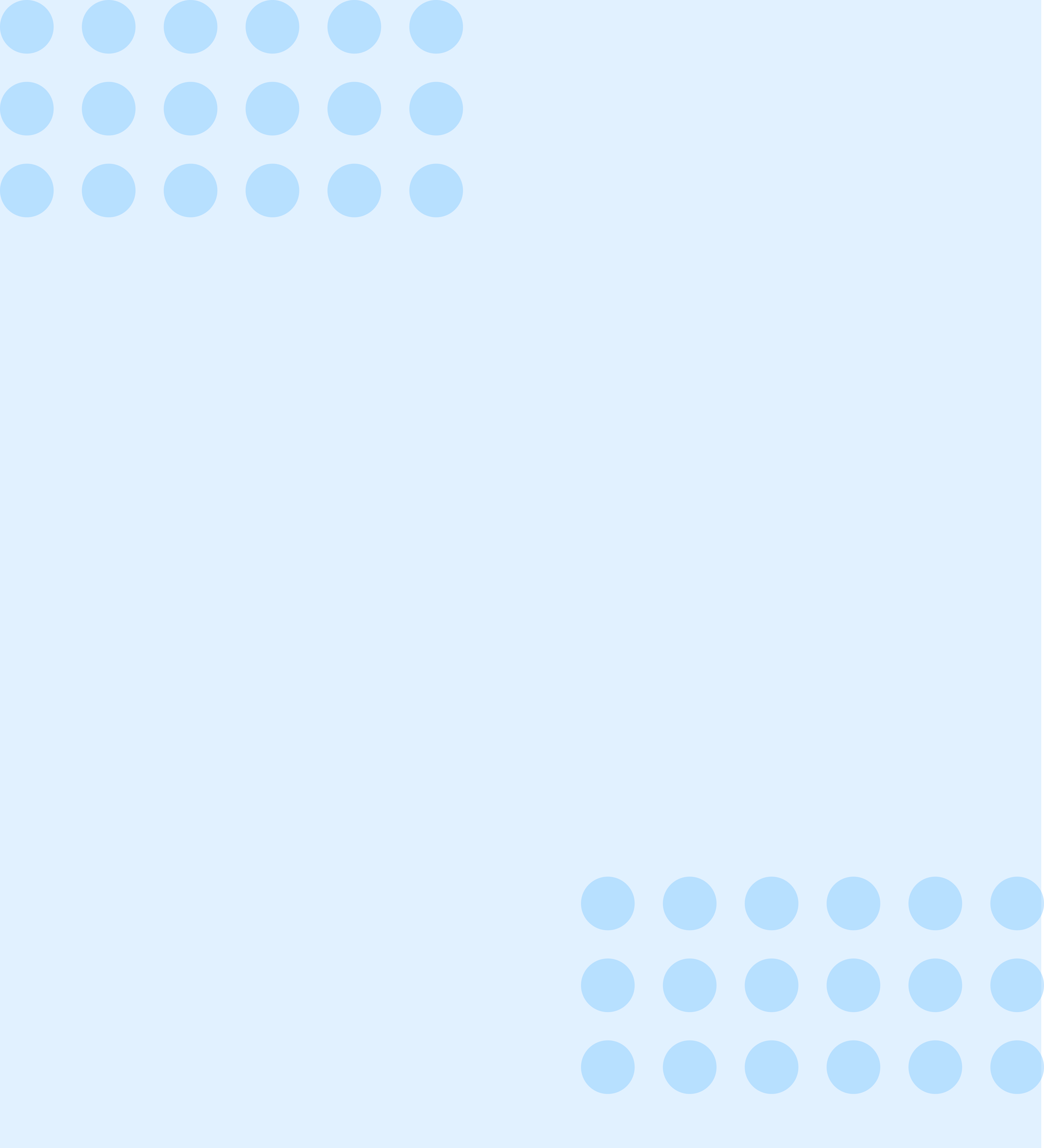
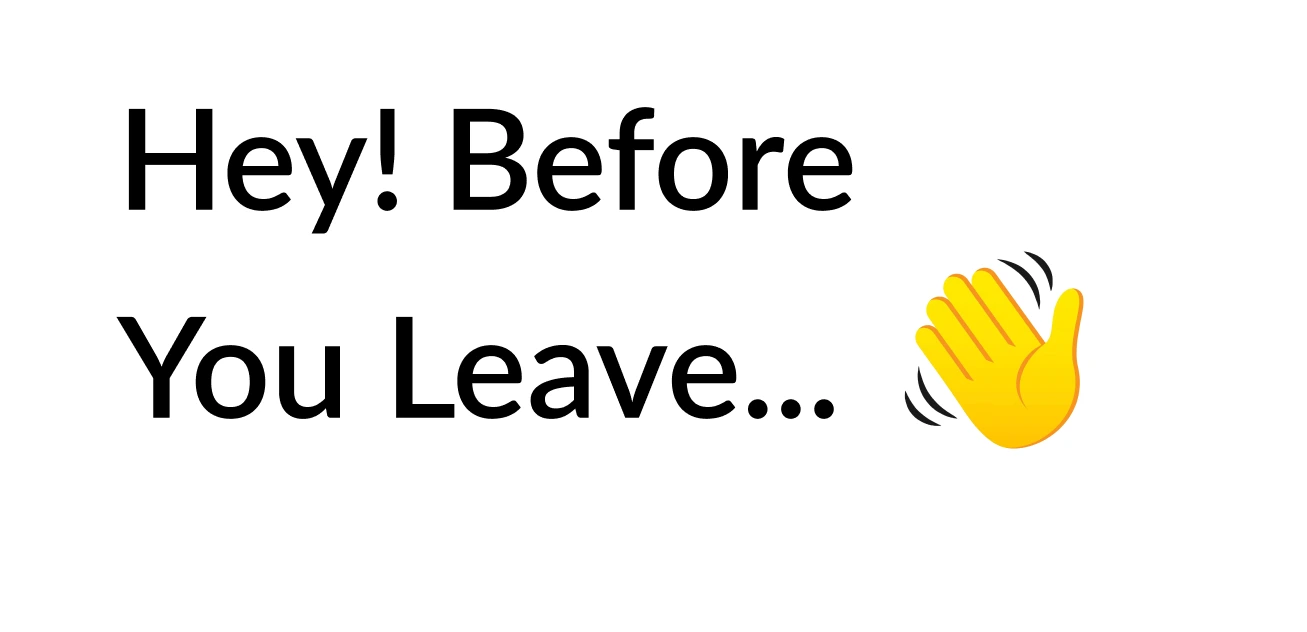
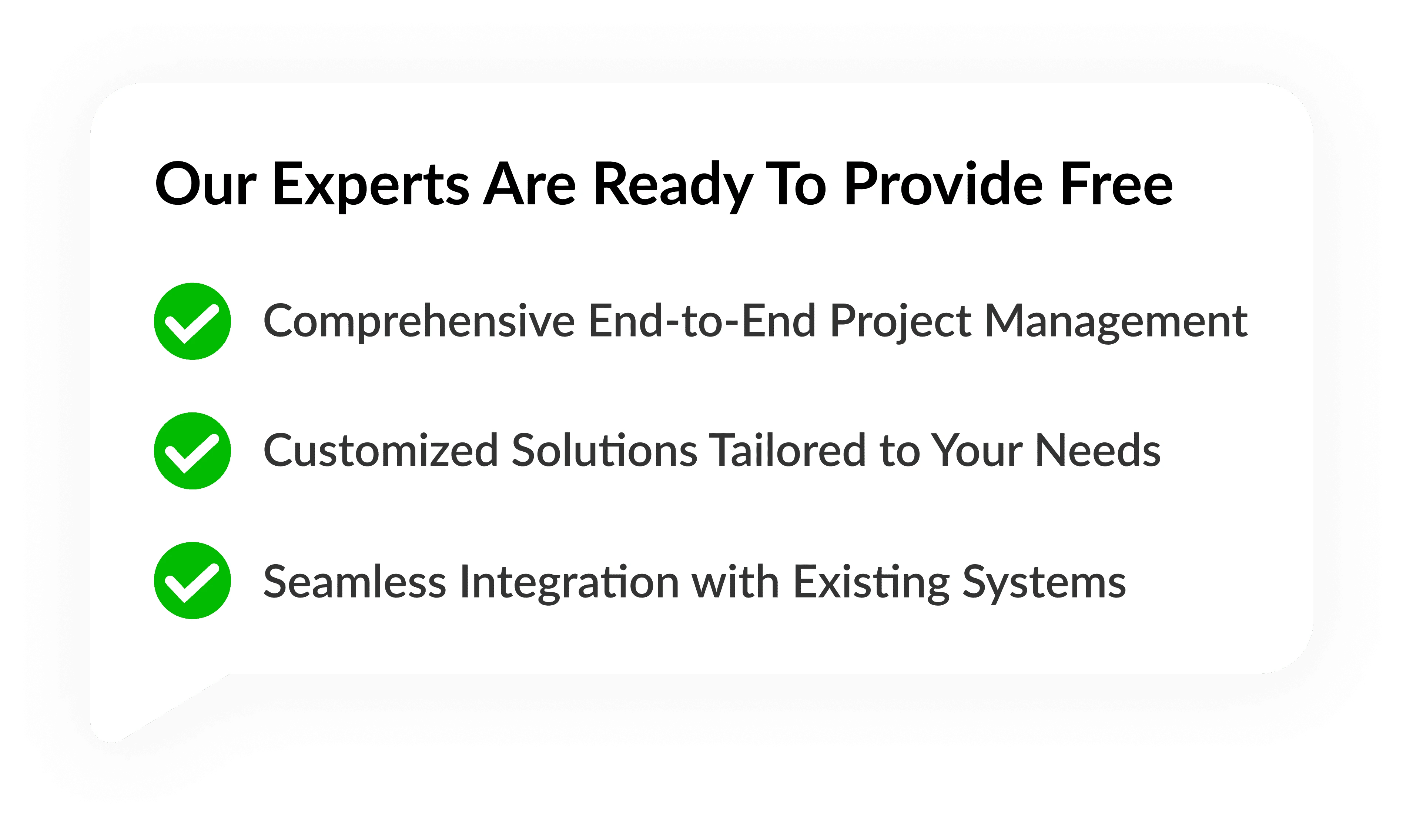

Strategy
Design
Blockchain Solution
Development
Launching
Testing
Maintenance
Contact US!
India

Plot 378-379, Udyog Vihar Phase 4 Rd, near nokia building, Electronic City, Phase IV, Sector 19, Gurugram, Haryana 122015
Copyright © 2025 PerfectionGeeks Technologies | All Rights Reserved | Policy
Contact US!
India

Plot 378-379, Udyog Vihar Phase 4 Rd, near nokia building, Electronic City, Phase IV, Sector 19, Gurugram, Haryana 122015
Copyright © 2025 PerfectionGeeks Technologies | All Rights Reserved | Policy

