How do I Upload an App to the Google Play Store?
How do I Upload an App to the Google Play Store?
july 26, 2023 03:10PM
How do I Upload an App to the Google Play Store?
july 26, 2023 03:10PM
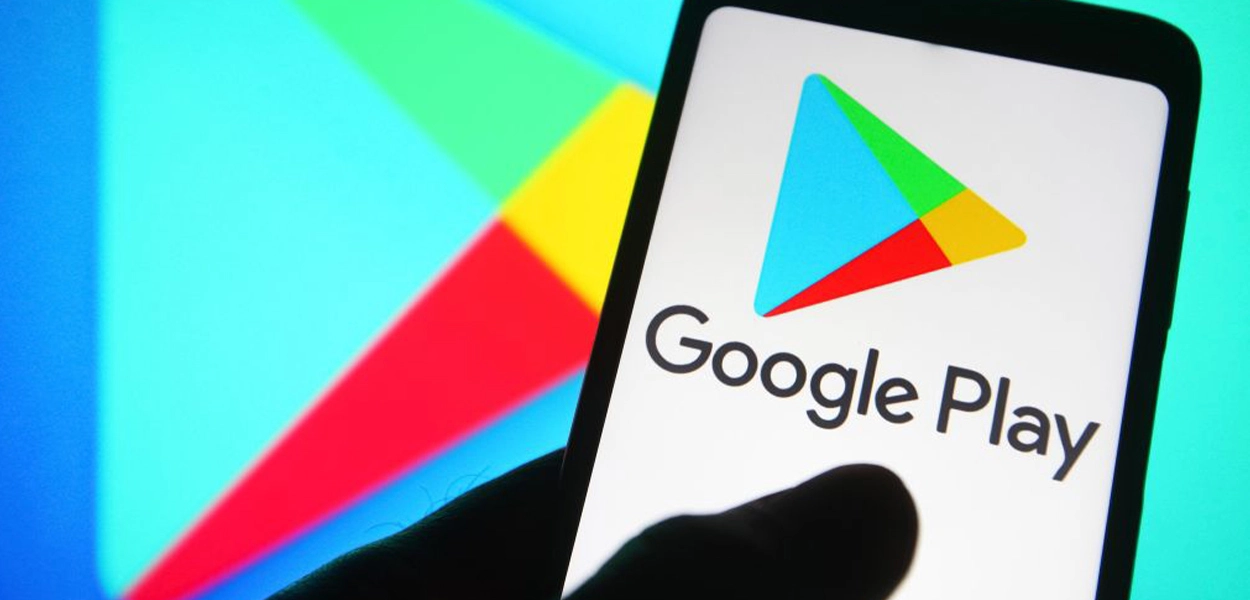
No one can doubt the popularity and dominance of the Google Play Storeaccount in the domain of mobile applications and software.
The domain gets all the more solidified by the Play Store statistics, which show that there are approximately 3.48 million apps on the Play Store and that almost 3739 apps get released on it daily.
Numbers like these solidify how Uploading an App to the Google Play Store is an excellent option. Now, if you are wondering "how to publish an app to the Google Play Store", then end your quest here. We have covered everything from end-to-end about the process of Google Play uploads. Without any further ado, let's dive into Google Play Publish.
Now that the obvious is out of the way, let's move on to the steps regarding how to submit an app to the Google Play Store. Make sure you follow each in the exact chronological order to avoid any mistakes in the process of Google app publishing.
To upload an Android Play Store app, a developer dashboard is imperative. Google Play Console is kind of a backend control centre, from where developers submit Play Store apps for Android. There is a one-time fee of $25 with which a developer can open an account loaded with functions and control features. After paying this one-time fee, you can submit apps to the Google Play Store for free.
You need to fill out all the credentials asked for while creating the account, such as your name, country, and more. Once you submit your account, it will take up to 48 hours to get approved.
If the app getting uploaded to the Play Store supports in-app purchases, then you will need a merchant account. To create one, you can sign in to your Google Play Console account and click on 'Reports, followed by the 'Financial Reports' option. After this, you may select the Set up a merchant account now' option and simply fill out your details.
The merchant account will automatically get linked to your Google Play Console account and will allow you to manage and examine app sales.
This is yet another step towards submitting an app to the Google Play Store. Once you are logged into your developer or publisher account, here are a few steps you need to take to publish the app to Google Play:
It is at this point in Google Play uploads that your preparations will come in handy. In this step on how to upload an app to the Play Store, you are required to fill out all the information and details you have already prepared with caution. The table below shows what information you need to fill in the app listing.
Make sure to use appropriate keywords in your app description to increase the chances of your app showing up in searches. Along with this, make sure to use all the data we have talked about in the prerequisite section for the app listing.
Now, you are required to use the files, such as the app bundle, APK, and signed app release, and upload them into your application. This is how you do it: Navigate to Release Management' and then the 'App Release' tab in the menu. After this, you will be asked to choose any one type of release from four options: an internal test, a close test, a production release, and an open test.
Once you have decided which type of release you want, you may select 'Create Release'.
At this point, you will be redirected to the new release's production page. Here, you are again required to make another decision: whether to opt for the Google Play app store and sign up for the app or not. If you choose the latter, then simply click on the 'OPT-OUT' option.
Now, select 'Browse files' and then look into how to upload the app to the Google Apps Store while naming and describing your release through on-screen instructions. You can also click on 'Review' to confirm the information. When everything is taken care of, press 'Save'.
The next step regarding how to publish Android apps on the Play Store is to rate your app. This is crucial because if it is listed as unrated, it might get removed altogether from the store, so it is imperative to rate the application.
For Content Rating, you must again navigate to the menu on the left side of the screen and then select the same. By clicking on 'Continue', you can move forward, type your email address in the respective field, and then confirm it.
Now, you may fill out the questionnaire for your app rating. Follow this by selecting Save Questionnaire' and then choosing the 'Calculate Rating' option to see your app rating on the Play Store. The last thing to do to finalise your app's content rating is to click on 'Apply'.
Now, you have to be clear about what countries your app is going to be available in. The point to note here is that Google doesn't support publishing an app for all regions. The app will be published in selected countries instead of worldwide.
Moreover, assigning a price to your app is crucial. If you want your app to be free, make sure that this decision is permanent, as Google does not allow you to convert free apps into paid ones. Although the price of the app can be altered,
To do all this, go to the Pricing and Distribution tab in the menu, and then choose whether your app is going to be Free or Paid. You may now select the countries in which you want your app to be released. Additionally, if your application is suited for children under the age of 13, you may select the option Yes' for Primary Child-Detected. If otherwise is the case, simply select no." Similarly, select the options for allowing ads in your application.
Once you have confirmed that everything is correct, take the last step of this guide on how to upload an Android app to the Play Store, i.e., add the application to the platform. You need to go back to the 'App Releases' tab and then select 'Manage Production, followed by 'Edit Release'. After this, click on 'Review' and then choose the Start rollout to production' option. To bring this process to an end, select the 'Confirm' option, and Voila! You have successfully uploaded the app to your Google Play Store account for free.
Once you upload the app to the Google Play Store for free, all there is left to do is wait for your application to get approved. It generally takes about two hours for your application to be reviewed. But with the app store Google Play's updated privacy policy, it will now take hours and even days for the same, encouraging mobile app development companies to create even more flawless applications that get selected instantly. So, hold your excitement in place and just wait.
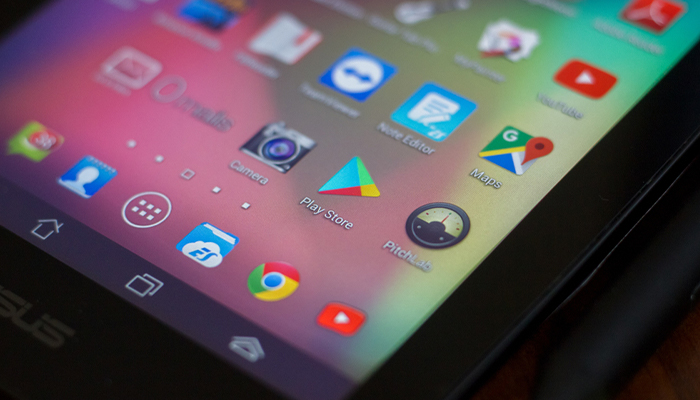
Your job is to make sure the app gains popularity and that thousands of downloads don't end here. After the successful execution of the steps regarding how to publish a free or paid app on the Google Play Store, it is now time to get it featured on the Play Store.
There are certain practices, such as user interaction and visual design services, working on the latest technologies, localization, etc., that help your app get featured. Getting featured on the Google Play Store app can benefit your app to the extent that it increases the attention of users to your app by multiple folds.
With the question "How to publish an app on the Google Play Store" answered, you might think "What is there to do next?". Well, we have got you covered with this as well. Here are some practises you can follow to ensure your application enjoys global exposure on the Google Apps Store:
Social media is a great medium to skyrocket the popularity of your application. The fact that 42% of the world's population uses social media is enough to justify the statement. There are some platforms, such as Facebook, Instagram, LinkedIn, Pinterest, and a lot more, that are constantly in use. So, promoting your app on these platforms promises more traffic and eventually more downloads.
A press release is another way through which you can promote your brand. With this, your brand will come into the limelight, and many publications will cover your app release, which will eventually allow your app to reach a wider user base and develop an authentic connection.
A press release that covers the words, attributes, and insights of the top mobile app development Company and the application itself has proven to be an incredible app marketing strategy. It is a great example to show users that what they expect is good.
You cannot just publish your application on the app store and let it be. You need to efficiently maintain your application and introduce frequent updates, attending to the issues and bugs faced by users. Maintaining something is a constant task rather than a one-time thing. So, make sure you keep your app updated with the latest app stack and fix whatever needs fixing.
App Store optimisation is a celebrated practise among all the top Android app development companies. Famously known as ASO, it primarily focuses on activities that target aspects that can generate more attention and visibility for your application on the app store. These practises are focused on increasing the conversion rate of impressions into downloads on the application.
There is no fixed time limit for publishing an application on the Google Apps Store. Though the process of applying for the Google Play Store Console is simple and concise, the duration of your app getting reviewed and selected can vary between hours and days.
There is only a one-time fee of $25, which you pay when you publish your first application. After this, all the apps you publish on the Google Play Store for Android are free.
We hope that the above instructions have helped guide you through the process of uploading an app to the Play Store. Once you upload an app to the Play Store, you need an active marketing strategy to attract customers. After the Android app is published, your app requires continuous efforts to make it a success, or competition will overshadow it.
At PerfectionGeeks, we have experts that can turn your app idea into a success story. Be it building a robust and scalable app or publishing it and, thereafter, getting it featured on the Google Play Store, our experts can help you in all ways. Reach out to us for more updates.
Strategy
Design
Blockchain Solution
Development
Launching
Testing
Maintenance
Contact US!

Plot 378-379, Udyog Vihar Phase 4 Rd, near nokia building, Electronic City, Phase IV, Sector 19, Gurugram, Haryana 122015
Copyright © 2026 PerfectionGeeks Technologies | All Rights Reserved | Policy
Contact US!

Plot 378-379, Udyog Vihar Phase 4 Rd, near nokia building, Electronic City, Phase IV, Sector 19, Gurugram, Haryana 122015
Copyright © 2026 PerfectionGeeks Technologies | All Rights Reserved | Policy